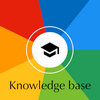Field Change Order #1 (28 May 1982) ~ Atari 810; Rear board Molex connectors removal
Subject: Atari 810 disk drive; Rear Board, Molex Connectors Removal.
Change description:
New units manufactured by Atari have the two Molex Connectors (J104 and J105) removed from the 810 rear printed circuit board. The connector removal eliminates intermittent connections which cause the disk drive to fail because of speed drift. The 5 Volt Regulator (A108) and the Pass Transistor (Q113) are soldered directly to the rear printed circuit board. This Field Change Order instructs Service Centers who will be repairing the 810 Disk Drive.
| Atari Part Number | - Molex Connector - 5 Volt Regulator - Pass transistor | CO14716-03 CO14348 CO14786 | ||
| Part Location | - Rear board Locations J104 and J105 | CAO14833 | ||
| Part Location | - Base plate Locations A108 and Q113 | CO12972 |
Removal/Installation procedures:
For removal, installation, troubleshooting, and testing, observe warnings or cautions stated in Atari 810 Disk Drive Field Service Manual (FD100003). Before a chip or board is added to or removed from the system, power the system down. Follow instructions for disassembly and reassembly of unit (Field Service Manual).
Remove Rear board.
Desolder Molex Connectors (CO14716-03), from locations J104 and J105 on Rear Board.
Remove 5 Volt Regulator from location A108 on base plate.
Bend the leads on 5 Volt Regulator and pass transistor and position so that when soldered to the Rear Board, the leads come over the top of the Rear Board and allowing components to be mounted to the base plate.
Solder 5 Volt Regulator and pass transistor Rear Board.
Replace Rear Board, apply a thin film of Heat Transfer Compound between A108 and Q113, and base plate before securing components to the base plate.
Note that the Voltage Regulator (A108) and the Pass Transistor (Q113) are fastened to the base plate. In order to remove the Rear Board, you must remove the mounting screws from each. Remember to use the Heat Sink Compound when replacing the Rear Board before securing the mounting screws. (Refer to Tech Tip #1.)
Use procedures as outlined in the Atari 810 Disk Drive Field Service Manual (FD100003), check the disk drive speed.
Testing procedures:
Follow standard test procedures outlined in the Atari 810 Disk Drive Field Service Manual (FD100003).
Diagnostic testing — Use Flawtest III and Align. 3K Disk Alignment Program.
Tech tip #1 (2 Apr 1982) ~ Atari 810; Rear board Molex connectors
Subject: Atari 810 disk drive, Rear Board Molex connectors.
Description:
New Atari 810 disk drives Rear Boards are assembled with the two 3-pin Molex Connectors (J104 and J105) removed. The 5 volts Regulator (A108) and the Pass Transistor (Q113) are now soldered directly to the Rear Board (see Silk Screen).
Parts Removed: Atari Part No. CO14716-03 (2)
Part Location: Atari 810 disk drive — Rear Board location J104 and J105
Troubleshooting and Maintenance procedures:
For troubleshooting, maintenance, and testing, observe warnings and cautions in the Atari 810 Disk Drive Field Service Manual (FD100003).
Note that the voltage Regulator (A108) and the pass transistor (Q113) are fastened to the base plate. In order to remove the Rear Board, you must remove the mounting screws from each. Remember to use heat sink compound when replacing the Rear Board, before securing the mounting screws.
Tech tip #2 (28 May 1982) ~ Atari 400/800; OS Rev. B
Subject: Atari 400/800 Operating System ROMs, Revision B.
Description:
New Atari 400/800 computers contain Revision B ROMs — a refined version of an Operating System ROM, which has a different checksum from Revision A ROMs. When replacing components, do not mix revision levels. System will not operate if Revision A is paired with Revision B.
Parts affected:
- Old (Revision A) ROMs: CO12499A and CO14599A
- New (Revision B) ROMs: CO12499B and CO14599B
Part locations:
- 400 computer system — Motherboard location — A103 (CO14599) and A104 (CO12499)
- 800 computer system — Personality Board location — A401 (CO14599) and A403 (CO12499)
You can recognize the new parts in this manner: Top is imprinted with a copyright © symbol followed by 1981 Atari.
Troubleshooting and Maintenance procedures:
For troubleshooting, maintenance, and testing, observe warnings and cautions stated in Atari 400/800 Home Computer system Field Service Manual (FD100001). Before a component or board is added or removed from the system, power the system down.
If ROM chips are defective or if printer overprints (hiccups), replace ROM chips.
400 Computer
- Follow 400 computer disassembly instructions in Atari 400/800 Home Computer system Field Service Manual to access motherboard.
- Remove ROM chips located at A103 (CO14599A) and A104 (CO12499A).
- Replace CO14599A and CO12499A with A103 (CO14599B) and A104 (CO12499B).
- Follow reassembly instructions in Atari 400/800 Home Computer system Field Service Manual.
800 Computer
- Follow 800 computer disassembly instructions in Atari 400/800 Home Computer system Field Service Manual to access ROM module.
- Remove ROM chips located at A401 (CO14599A) and A403 (CO12499A) on ROM module.
- Replace CO14599A and CO12499A with A401 (CO14599B) and A403 (CO12499B).
- Follow reassembly instructions in Atari 400/800 Home Computer system Field Service Manual under ROM Module Installation.
Testing procedures:
Follow standard test procedures using Atari Stand Alone Test (Diagnostic) as outlined in Atari 400/800 Home Computer system Field Service Manual.
Tech tip #3 (Missing)
Believe me, I have many, many copies of Tech Tips, but Tech Tip #3 has never appeared anywhere.
Do you have it? Please contact me! (see bottom of page)
Tech tip #4 (17 Nov 1982) ~ Atari 810; Data separator board
Subject: Atari 810 disk drive units containing the following:
- Data separator board added to sideboard
- Sideboard stepper motor circuit voltage increase to regulated 12 volts DC
- New power adaptor to provide increased current required by the above modifications
Description:
New Atari 810 disk drives units manufactured by Atari contain a data separator board added to the sideboard, modifications to the stepper motor circuit to increase voltage, and a new power adaptor. This Tech Tip instructs those who are repairing Atari 810 disk drives containing these modifications.
Parts affected:
- Data Separator Board — Atari Part No. CAO17231
- Sideboard — Atari Part No. CAO14834
- Power Supply — Atari Part No. CO16804
Part Location — P103 on data separator board, Atari Part No. CAO17231, plugs into the sideboard location A105 on Atari sideboard Part No. CAO14834, where FDC 1771 (Floppy Disk Controller) is usually installed.
Troubleshooting and Maintenance procedures:
For troubleshooting, maintenance, and testing, observe warnings and cautions stated in Atari 810 Disk Drive Field Service Manual (FD100003). Before a board is added to or remove from the unit, power the system down.
In a board is suspected, follow the standard troubleshooting procedure outlined in Atari 810 Disk Drive Field Service Manual (FD100003), to check circuitry and alignment. If circuitry and alignment check out but board has many 144 errors or many intermittent errors, swap the data separator board in the unit with a known good one. This procedure isolates the problem to a faulty data separator board or faulty side board.
Use procedure outlined in Atari 810 Disk Drive Field Service Manual (FD100003).
Note: These boards cannot be installed in the existing socket in sideboards not designed for data separator. Doing so may result in shorts or intermittent failures.
Testing procedures:
Use standard test procedures outlined in the Atari 810 Disk Drive Field Service Manual (FD100003).
Diagnostic testing — Use Flawtest III and Align. 3K Disk Alignment Program.
Tech tip #5 (17 Nov 1982) ~ Atari 410; #138, #140, and #143 Errors
Subject: #138, #140, and #143 Errors with Atari 410 program recorder.
Description: It is a common occurrence for a customer to experience problems while trying to load cassette tapes with the Atari 410 program recorder.
Troubleshooting: We have separated troubleshooting into two sections: one for the servicer and one for the user. The user section has purposely been put on a separate page to allow copies to be made for distribution to users.
Tech tip #5 > Troubleshooting for Servicer
Servicer #1 Periodic maintenance
Problem: Failure to perform periodic maintenance. Dirty pinch roller or capstan can cause uneven tape speed and damage media. Buildup of oxide residue on the read/write head can interfere with proper operation.
Solution: Perform periodic maintenance as outlined in the Atari 410 Program cassette recorder Field Service Manual (FD100004).
Servicer #2 Peripheral Connection
Problem: The Atari 410 is connected through a peripheral (Atari 810, 850, 820, 822) that does not properly pass on the signal to the computer.
Solution: Connect the Atari 410 directly to the computer and repair the defective peripheral.
Servicer #3 OS Revision B Incompatibility
Problem: The software is not compatible with Revision B of the OS. All Atari software is fully compatible with Revisions A or B but some third party titles are not compatible.
Solution: The third party vendors usually are able to replace the software with an updated version. It is possible to determine what version of the OS is installed by checking memory location 58383. From BASIC: PRINT PEEK(58383) (RETURN). A value of 56 indicates Revision A whereas 0 indicates Revision B.
Servicer #4 PAL Operating System
Problem: An international PAL version of the OS is installed instead of domestic NTSC version.
Solution: Install a domestic 10K ROM. It is possible to determine what version of the OS is installed by checking memory location 58383. From BASIC: PRINT PEEK(58383) (RETURN). A value of 56 or 0 indicates NTSC whereas 249 indicates PAL.
Servicer #5 Atari 410 Motor Control
Problem: The computer does not properly control the Atari 410 motor. After a cold start in BASIC, merely pushing PLAY on the Atari 410 should not cause the tape to begin moving. POKE 54018,52 should start the motor and POKE 54018,60 should stop the motor.
Solution: Check to see if transistor Q107 on the Atari 800 or Q102 on the Atari 400 motor control line is improperly shorted to ground.
Servicer #6 Atari 410
Problem: Faulty I/O cable, drive mechanism, or electronics, necessitates repair or replacement of the 410.
Solution: Follow the procedures in the Atari 410 Program cassette recorder Field Service Manual (FD100004).
Tech tip #5 > Troubleshooting for Users
Users #1 New Atari 410
Problem: Many Atari cassette-based products have loading problems on the newer model of the 410 (with PAUSE and no carrying handle) but not on the older 410. The newer 410 has a more powerful amplifier which raises previously insignificant background noise to significant levels and causes error conditions when interpreted as data. All Atari cassette-based products have been remastered and the finished goods stock was replaced as of March 1, 1982.
Solution: Replace the media with inventory acquired after March 1, 1982.
Users #2 System Reset (on Atari 400/800)
Problem: Pressing [System Reset] does not reset the data I/O line in the POKEY. Subsequent use of CSAVE is unreliable because the data I/O line is not clear, POKEY sends garbage, and the data stored is unrecoverable.
Solution: Avoid pressing [System Reset]. Before using CSAVE or CLOAD, always execute a LPRINT command.
Note: Executing a serial bus command properly resets POKEY and clears the data I/O line. The simplest bus command to execute is LPRINT. If a printer is not attached when the LPRINT is executed, an error 138 occurs. The occurrence is normal and does not interfere with the reset of POKEY.
Users #3 Pre-recorded Tape Positioning
Problem: Tape is improperly positioned.
Solution: Pre-recorded tapes should load properly if rewound completely. If not, manually wind the leader onto the take-up reel before attempting to load.
Users #4 User-Recorded Tape Positioning
Problem: Tape is improperly positioned relying on the counter.
Solution: Store only one program per side of tape positioned manually at the end of the tape leader.
Users #5 Faulty Pre-recorded Media
Problem: Tapes produced in mass quantity are not individually verified to load successfully because of sampling techniques.
Solution: Replace the tape.
Users #6 Faulty User-Recorded Media
Problem: The oxide coating on audio cassette tape is subject to momentary dropouts that does not record data.
Solution: Replace the tape.
Users #7 Worn Media
Problem: Tapes stretch and warp after prolonged normal usage.
Solution: Replace the tape. Avoid leaving the PLAY, ADVANCE and REWIND button engaged after tape movement is completed.
Users #8 Magnetic Field
Problem: Data is altered during transmission because of the Atari 410 I/O cable's close proximity to a magnetic field.
Solution: Do not set the Atari 410 on or close to a TV or power transformer.
Users #9 Vibrations
Problem: Data is altered during transmission because the Atari 410 was bumped, moved or jarred.
Solution: Keep the Atari 410 stationary during data transmission.
Users #10 Chrome (CRO²) Tape
Problem: The bias of CRO² tape is incompatible with the Atari 410
Solution: Use normal ferrite audio tape.
Tech tip #6 (17 Nov 1982) ~ Atari 810; Analog disk drive, data reliability
Subject: Data reliability on the Atari 810 analog disk drive.
Description: Atari 810 analog disk drives (those manufactured after August 1981) that exhibit diskette compatibility problems, and/or troubles in formatting new diskettes, should have the write current resistor (R218) replaced with a 1.4K ohm resistor.
Troubleshooting and Maintenance procedures:
Part removed: 2K ohm 1/4 W 5% Resistor — Atari Part No. 14-5202
Replace with: 1.4K ohm 1/4 W 2% Resistor — Atari Part No. 14-2142
Part location: Atari 810 analog board location R218
Testing procedures: Follow the diagnostic flowchart and troubleshooting guide for the analog disk drive in the Atari 810 Disk Drive Field Service Manual (FD100003).
Tech tip #7 (17 Nov 1982) ~ Atari 810; Preformatted diskettes
Subject: Atari 810, reformatting preformatted diskettes.
Description:
Because the format on preformatted diskettes in effect becomes the standard for in-the-field disk drive testing, they must be created on master duplicating machines. These diskettes must never be reformatted. If a diskette is reformatted by another source, it becomes useless for the test intended.
Unfortunately, there is no way to know if a "Preformatted diskette" has been reformatted. The possible results of reformatting a "Preformatted diskette" or not using a preformatted diskette are:
- You may replace a drive mechanism when no problem exists.
- You may misalign the heads, thus making your customer's diskette library unusable on the "fixed" disk drive.
Do not use a reformatted preformatted diskette to align or troubleshoot an Atari 810 disk drive.
Tech tip #8 (17 Nov 1982) ~ Atari 820; Reset problem
Subject: Reset problem on Atari 820 printer.
Description:
When the printer is cycled (powered OFF then ON) quickly, the printer's 6507 fails to reset properly. Thus, if the next operation for it to perform is advance paper one space, the printer continuously advances paper until the printer is turned OFF. Or, if the computer issues a PRINT command, printing errors occur because the printer is not "set" to receive data.
The reset problem occurs when the customer cycles the printer in less than 2 seconds.
Troubleshooting and Maintenance procedures:
When a customer's complaint centers around the Atari 820 not resetting properly, ask if the customer waits a full five seconds between turning the printer OFF and then ON again. If the answer is NO, advise the customer that it takes a full five seconds to allow the voltage circuitry to be at or near the 0 (zero) volts required for a valid system reset.
We are not aware of any service problem related to this reset problem.
Tech tip #9 (9 Feb 1983) ~ Atari 410; #143 Errors
Subject: Atari 410 Cassette recorders that register #143 error codes.
Description: The following procedures and checklist may help to correct problems signified by #143 error codes.
Head alignment procedure:
-1- Connect the suspected bad recorder to your Atari 400 system
-2- Check for the following components modifications in the Chelco unit only. These should already be present in the Transtek unit.
R105 — 50 Ohms
R112 — 56 KOhms
R109 — 58 KOhms
C100 — 50 pf
C107 — 50 pf
If the values of the components on the unit are not correct, replace them.
-3- Clean the head and tape drive rollers. Check for stretched/worn belts.
-4- Place the Test tape in the unit.
-5a- Put scope probe on A101, Pin 11 (refer to head alignment procedure of section IV of the Atari 410 Program cassette recorder Field Service Manual (FD100004))
-5b- Type: POKE 54018,52 (turns motor on without error or actual load)
Press: "RETURN" (on computer)
This allows the tape to run continuously when PLAY is pressed on the recorder.
Press: "PLAY" (on the recorder)
-5c- Adjust head-adjust screw clockwise or counter-clockwise and look for a signal of 300 mV or greater (The manual's reference to a 50 mV signal is incorrect and will be corrected in the next version of the manual.) Refer to Figures 1 and 2 on the following page for examples of waveform patterns before and after head alignment. (If signal stops, rewind tape and press "PLAY" again. Repeat procedure as necessary until alignment is complete.)
-6- Replace unit into covers.
-7- Rewind tape
-8- Type: CLOAD
The tape should load.
-9a- Use a blank tape.
-9b- Rewind
-9c- Type: CSAVE
When READY appears, rewind and type CLOAD and press "RETURN".
READY should appear when the tape stops running. The program should execute upon receiving the correct command.
-9d- Reassemble if no errors are found
Head alignment symptom checklist:
(Symptoms and probable cause are listed with most common failure first).
| Symptom | Probable cause | |
|---|---|---|
1) Alignment procedure OK, signal at pin 11 of A101 OK, but Atari 410 produces errors on CLOAD | I/C LM324 | |
| 2) No signal at Pin 12 of A101. Unit CLOADs OK but will not CSAVE | Problem with recording head | |
3) Will not CSAVE or CSAVE intermittent | C117 | |
| 4) No audio | A101 | |
| 5) Signal on Pin 6 or 2 of A100 incorrect. Notes: signals may also be seen on Pins 7 and 1 of A100 | Poly capacitors 820pf before LM324 | |
| 6) Door won't close: physically broken at hinge area or missing spring clips on inside of the door | Replace door | |
| 7) "PLAY" button not staying engaged. "RECORD" button not engaging (broken record detector). Tape jamming or bad rewind. | Replace tape deck | |
| 8) Cassette tension spring loose or weak | Replace or reposition springs in the door. Replace or reposition rear spring holding cassette into head. |
Tech tip #10 (22 Feb 1983) ~ Atari 400/800; System lock-up
Subject: Atari 400/800 system lock-up.
Description: When the Atari 400/800 computer systems experience intermittent lock-up, there is no response from the keyboard and control of the computer is gone.
Probable causes (in order of likelihood):
- User is editing BASIC program at time of lock-up
- User is running user written software that contains errors
- User is running third party software (non-Atari) that contains errors
- Hardware failure
Troubleshooting:
Ask your customer the following questions, and use the responses given to determine if the problem is hardware or software oriented:
-1- Does the computer lock-up randomly only when editing statements in your Atari BASIC programs?
YES – The lock-up is caused by an anomaly in the Atari BASIC cartridge. The lock-up condition is cleared by recycling the power switch OFF/ON. This will clear the program from the computer’s memory and any editing completed since the last SAVE will be lost. Atari recommends saving programs being edited every 15 minutes to minimize consternation should a lock-up occur.
-2- Does the computer lock up consistently only when executing certain BASIC programs?
YES – The lock-up could be caused by logic error in the program. The most common error is invalid machine code from a USR function in BASIC.
-3- Does the computer lock up only when loading or executing third party software?
YES – The lock-up could be caused by the configuration not meeting minimum requirements for memory or peripherals, or by errors in the third-party software.
If intermittent lock-ups occur in a variety of operating situations the computer should be checked for hardware failure in one of three areas:
- Dirty contacts or corrosion of edge connectors
- Heat related failure of components particularly the 6502 CPU/microprocessor unit
- Outright failure of components
If the problem appears to be user written software, refer your customer to the Product Support Hot Line for programming assistance.
If the problem appears to be third party oriented, refer your customer to the retail outlet where it was purchased, or to the manufacturer of the software.
If you cannot determine from your customer’s answers whether the problem is software or hardware oriented, burn-in the computer for a least 12 hours using continuous RAM test of the SALT 2.05 Test Cartridge. At the end of the burn-in period, press the [System Reset] control key six times. Watch the screen after each press to see that the Power-up screen correctly appears. If the screen does not come up correctly, there is definitely a component failure occurring. Use the disassembly procedure outlined in the Atari 400/800 Home Computer system Field Service Manual (FD100001) to disassemble the unit.
- Check for frayed and/or broken wires; J114 motherboard to J202 of the Power Supply Board. Check that connectors are clean and securely attached between the Power Supply and Motherboard, and where the ROM/RAMs and CPU plug into the Motherboard. When checking the above, look for cold solder joints.
- Replace the 6502 CPU/microprocessor (Part #CO14377) to eliminate this component as possible failure.
- Insert a Star Raider cartridge, power-up the system and continue testing.
- If no failure occurs and everything checks OK then return computer to customer.
If computer is returned and is still failing, check the following additional ICs:
| Replace | Part number |
|---|---|
| ANTIC | CO12296 |
| GTIA | CO14805 |
| Multiplexers (vendor & date codes must match) | CO14345 |
| (On 8K and 16K RAM boards) | Z503 and Z504 |
If the power-up screen appears correctly after all six [System Reset] control key pressed, return the unit to the customer with no trouble found.
Tech tip #11 (8 July 1983) ~ Atari 400/800; Video screen noise
Subject: Atari 400/800 Video screen noise.
Description: Wavy lines or a black bar that scrolls across the display screen.
Problem:
There are wrong value components in locations:
- C203, and C208 on the Atari 400 Power Supply Board; components at A201 and A202 may also be of the improper value.
- C203, C206 and C212 on the Atari 800 Power Supply Board; components at A201 and A202 may also be of the improper value.
Solution for 400 computer:
Perform the following modification only on those units which display video screen noise.
| Remove | Replace | |||
|---|---|---|---|---|
| Silkscreen location | Description | Part number | Description | Part number |
| C203, C208 | Cap, Poly Film, 0.22µF | CO10394 | Cap, Cer, Axial, 0.47µF | CO14181-07 |
Make certain that the following components are in place on the 400 Power Supply PCB.
| Location | Description | Device number | Part number |
|---|---|---|---|
| A201 | Regulator, 0.5 Amp, +12V | 78M12 | CO14349 |
| A202 | Regulator, 1 Amp, +5V | 7805 | CO14348 |
Solution for 800 computer:
Perform the following modification only on those units which display video screen noise.
| Remove | Replace | |||
|---|---|---|---|---|
| Silkscreen location | Description | Part number | Description | Part number |
| C203, C206 | Cap, Poly Film, 0.22µF | CO10394 | Cap, Cer, Axial, 0.47µF | CO14181-07 |
| C212 | Cap, Cer, Axial, 0.001 µF | CO14181-01 | Cap, Cer, Axial, 0.01 µF | CO14181-06 |
Make certain that the following components are in place on the 800 Power Supply PCB.
| Location | Description | Device number | Part number |
|---|---|---|---|
| A201 | Regulator, 0.5 Amp, +12V | 78M12 | CO14349 |
| A202 | Regulator, 1 Amp, +5V | 7805 | CO14348 |
Troubleshooting and Maintenance procedures: These changes do not affect the troubleshooting procedures outlined in the Atari 400/800 Home Computer system Field Service Manual (FD100001).
Tech tip #12 (16 June 1983) ~ Atari 1200XL; Loss of video sync
Subject: Atari 1200XL color burst/video sync.
Description: Loss of video sync on certain televisions and monitors.
Problem: The screen distorts with high intensity (black to white) screens. Characters appear to be very wavy, torn or ghost images, and the video on the screen seems to enlarge.
Solution:
Most video sync problem will be resolved by the following series of component changes.
Note: Perform the following modification procedure only on those units which display video sync problems.
Modification procedure:
| Remove | Replace | |||
|---|---|---|---|---|
| Silkscreen location | Description | Part number | Description | Part number |
| R22 | Res ¼ W 4.3 KOhm | 14-5432 | Res ¼ W 6.2 KOhm | 14-5622 |
| R188 | Res ¼ W 910 Ohm | 14-5911 | Diode 1N914 Place cathode closest to bridge rectifier | 31-1N914 |
| R163 | Res ¼ W 100 Ohm | 14-5101 | Res ¼ W 150 Ohm | 14-5151 |
| R145 | Unused | Res ¼ W 18 KOhm | 14-5183 | |
Troubleshooting and Maintenance procedures: These changes do not affect the troubleshooting procedures outlined in the Atari 1200XL Computer Field Service Manual (FD100217).
Tech tip #13 (22 June 1983) ~ Atari 800; Keyboard malfunction
Subject: Atari 800 Keyboard malfunction.
Description: Pressure exerted on the spacebar of the Atari 800 computer Hi-Tek's keyboard is resulting in keyboard malfunction.
Problem: Some Hi-Tek keyboards originally installed have unauthorized design changes on the spacebar mechanism, which causes a solder fracture on the solder side of the keyboard PCB at switch location 57.
Solution: On systems which contain a Hi-Tek keyboard and which display a spacebar malfunction only, replace the Hi-Tek keyboard with a keyboard from another manufacturer. Atari Part number affected is CAO12952-02.
Modification instruction: Follow disassembly and assembly instructions in the Atari 400/800 Home Computer system Field Service Manual (FD100001).
Troubleshooting and Maintenance procedures: These changes do not affect the troubleshooting procedures outlined in the Atari 400/800 Home Computer system Field Service Manual (FD100001).
Tech tip #14 (7 June 1983) ~ Atari 400/800; Problem with Defender cartridge
Subject: Atari 400/800; Inoperative Defender cartridge.
Description: Some 400/800 computer systems have an interactive problem with the Defender cartridge. The cartridge does not consistently operate correctly in systems with National Semiconductor (NSC) components in the 16K RAM board at location Z505, Z506, and/or Z508.
Solution: If no other problems exist, replace the National Semiconductor components at Z505, Z506, and/or Z508 with those of another manufacturer.
Affected parts: National Semiconductor ICs – Atari Part Number CO14331.
Troubleshooting and Maintenance procedures: These changes do not affect the troubleshooting procedures outlined in the Atari 400/800 Home Computer system Field Service Manual (FD100001).
Tech tip #15 (7 June 1983) ~ Atari 1200XL; Audio problem
Subject: Atari 1200XL Audio frequency (sound) drift.
Description: The audio is of poor quality or does not exist at all.
Problem: The audio must be constantly readjusted or cannot be adjusted. The problem is caused by components which do not meet specifications.
Solution: Most audio frequency drift problems will be resolved by the following series of component changes. It is necessary to substitute polystyrene capacitors in place of the ceramic capacitors in the audio oscillator circuitry.
Laurent's comment: "Most audio frequency drift problems" and not "All audio frequency drift problems". Can we jump to the conclusion that there also might be something wrong somewhere else than cannot be fixed by just changing some capacitors?
Note: Perform the following modification procedure only on those units which display audio frequency drift problems.
Modification procedure:
| Remove | Replace | |||
|---|---|---|---|---|
| Silkscreen location | Description | Part number | Description | Part number |
| C96, C97 | Cap Cer 820 pF 25V | CO61336-03 | Cap Poly 820 pF 25V | CO18261 (alternate: CO10821) |
Troubleshooting and Maintenance procedures: These changes do not affect the troubleshooting procedures outlined in the Atari 1200XL Computer Field Service Manual (FD100217).
Tech tip #16 (6 June 1983) ~ Atari 810; Issue with manufactured 1982 week 51, incorrect Regulators
Subject: Atari 810 incorrect 12 voltage Regulator.
Description: All 810 disk drives manufactured during 1982 work week 51 should be checked for the proper 12V Regulator on the Power Supply PCB.
Problem: Some 0.5 amp Regulators became mixed in with the 1.0 amp Regulators during production. The Regulator's specification calls for a 1.0 amp.
Solution: When performing repairs on the 810, visually inspect the voltage Regulator. Make certain that it does not bear the number 78M12. If a 78M12 is found, replace it with a 7812 (Atari Part Number CO14712).
Troubleshooting and Maintenance procedures: This change does not affect the troubleshooting procedures outlined in the Atari 810 Disk Drive Field Service Manual (FD100003).
Tech tip #17 (6 June 1983) ~ Atari 810; Analog disk drive, diode replacement
Subject: Atari 810 Analog disk drive, diode replacement at CR104, CR105.
Description: Excessively high failure rate of diodes at CR104, and CR105 on the 810 Analog Power Supply PCB.
Problem: Diodes do not meet Atari specifications – vendor related problem.
Solution: Replace failed diodes with a diode of a higher current rating. This not only remedies the problem but also provides a greater reliability factor.
Note: Perform the following modification procedure only on those units which display failed diodes at CR104 and CR105 of the 810 Analog Power Supply PCB.
Modification procedure:
| Remove | Replace | |||
|---|---|---|---|---|
| Silkscreen location | Description | Part number | Description | Part number |
| CR104, CR105 | Diode, 1N4001 | 31-1N4001 | Diode, 1N5391 | CO17988 |
Troubleshooting and Maintenance procedures: This change does not affect the troubleshooting procedures outlined in the Atari 810 Disk Drive Field Service Manual (FD100003).
Tech tip #18 (12 July 1983) ~ Atari 1200XL; OS EPROMs, ROMs, REV. A, REV. B
Subject: Atari 1200XL Operating System (OS) ROMs.
Description: Early production 1200XLs were manufactured with OS EPROMs rather than OS ROM (Silk location U12 & U13).
Problem: If the EPROM fails, you must replace both EPROMs with new OS ROMs (U12-CO60617 & U13-CO60616).
Solution:
After inserting the new ROMs, it is necessary to change the current 0.0 Ohm jumpers per the following modification instruction:
- Remove jumpers (CO60629) W1, W11, W12, W14 and R44 (28-pin device only),
- Install jumpers (CO60629) W1, W6, W7, W8, W9 and R44 (24-pin device only).
Notes: Remember that if you replace an EPROM at U12 or U13 with a ROM, you must replace both.
Laurent's comment:
So it looks like the first 1200XLs were rushed into production with EPROMs instead of ROMs.
1200XL OS ROM REV. A = CO60617A + CO60616A
1200XL OS ROM REV. B = CO60617B + CO60616B
Troubleshooting and Maintenance procedures: These changes do not affect the troubleshooting procedures outlined in the Atari 1200XL Computer Field Service Manual (FD100217).
Tech tip #18A (29 Sept 1983) ~ Atari 1200XL; OS EPROMs, ROMs, REV. A, REV. B
This Tech Tip supersedes Tech Tip 18 Dated 12 July 1983.
Subject:
Atari 1200XL Operating System (OS) ROMs.
If customer difficulty with the [System Reset] key is reported, replacement of the REV. A OS may be necessary.
Description: On some 1200XL units it may be necessary to replace REV. A EPROMs or REV. A ROMs with REV. B ROMs (silk screen location U12 & U13).
Problem:
If a 1200XL (OS) problem is encountered, you must replace REV. A EPROMs or REV. A ROMs with REV. B ROMs (U12-CO6017B & U13-CO60616B). The ONLY difference between REV. A and REV. B is that REV. B corrects a problem in the function of the [System Reset] key.
REV. A OS EPROMs or ROMs should be replaced by REV. B OS ROMs in only one of the two situations:
- If the REV. A OS EPROMs or ROMs have failed,
- If the consumer has complained about the improper function of the [System Reset] key. There are NO OTHER DIFFERENCES between REV. A & REV. B.
Solution:
- For units with REV. A ROMs installed, change from REV. A ROMs to REV. B ROMs by replacing both ROMs,
- For units with REV. A EPROMs installed, it is necessary to change the 0.0 Ohm jumpers per the following modification instruction prior to inserting the REV. B ROMs.
Modification instruction:
To convert from REV. A EPROMs to REV. B ROMs, perform the following:
- Remove jumpers (CO60629) W11, W12, and W13 (28-pin device only),
- Install jumpers (CO60629) W6, W7, W8, and W9 (24-pin device only),
- Install the REV. B. ROMs with Pin 1 of the ROMS in Pin Location 3 of the sockets.
Note: The 1200XL OS is a two (2) EPROM or ROM set. When replacing a REV. A OS with REV. B OS both devices must be changed.
Laurent's comment:
Right, so the REV. B is surely "seen" only in 1200XL that were fixed/repaired/serviced. If the REV. B had been massively installed, at some point, in the manufactured "out of the box" 1200XLs, then the text above would introduce a 3rd case "3) If the REV. B OS ROMs have failed".
That's strange. It means that this [System Reset] problem was severe enough to justify a brand-new ROM revision, without any other change in the OS. Still, it's not that catastrophic because otherwise this tech tip would instruct to replace "All REV. A by REV. B", unconditionally. This means that, for whatever reason, a REV. A machine can work without severe [System Reset] problem? Or do some users never or rarely use [System Reset]? Weird, isn't it?
1200XL OS ROM REV. A = CO60617A + CO60616A
1200XL OS ROM REV. B = CO60617B + CO60616B
In Atari BASIC, a PEEK(65527) can reveal the actual revision installed: it will return 10 for the REV. A and 11 for the REV. B.
Please also note that the procedure to change the 0.0 Ohms jumpers is slightly different in Tech Tips 18 & 18A.
Troubleshooting and Maintenance procedures: There is no change to either maintenance or troubleshooting techniques because of this change.
Tech tip #19 (15 Aug 1983) ~ Atari 1200XL; Problem with Star Raiders cartridge
Subject: Atari 1200XL; No picture on Star Raiders.
Description: Some 1200XL display no picture when the Star Raiders cartridge is powered up.
Problem: The reset timing to the 6502 CPU/microprocessor is incorrect for the cartridge. The placement of a 1.000 pF (NPO, 50VDC) capacitor between Pin 3 and 7 on U16 eliminates the problem.
Solution: Solder one lead of a 1.000 pF (NPO, 50VDC) capacitor (CO14181-01) to Pin 3 of U16, and the other lead to Pin 7 of U16.
Troubleshooting and Maintenance procedures: These changes do not affect the troubleshooting procedures outlined in the Atari 1200XL Computer Field Service Manual (FD100217).
Tech tip #20 (17 Aug 1983) ~ Atari 600XL; Issue with 24.000 first manufactured
Subject: Atari 600XL; Problems running the SALT or Super SALT RAM test and loading software.
Description: The first 24.000 international and possibly some of the domestic (US) 600XL units will fail RAM diagnostics when using Super SALT. Likewise, most application programs which turn off the screen for any reason will fail.
Problem: In most cases the reason for the failure will be due to the wrong version of the ANTIC chip having been installed during manufacturing.
Solution:
It is important that you first verify that the ANTIC is the proper revision:
- CO21697 for domestic (US) 600XL's
- CO21698 for international 600XL's
Should you find the proper ANTIC has not be installed, install the correct IC using the information cited below.
- Domestic (US) — Location U9 — Part number CO21697
- International — Location U9 — Part number CO21698
Troubleshooting and Maintenance procedures: Use the standard testing procedure outlined in the Atari 600XL Field Service Manual (FD100610).
Tech tip #21 (30 Sept 1983) ~ Atari 1050; Problems booting some non-Atari software
Subject: Atari 1050 disk drive; Consumers may experience problems booting some non-Atari software due to copy protection schemes used.
Description: Some 3rd party software programs will either not boot or not run on the 1050 disk drive. The same program will boot on the 810 disk drive.
Problem: The first 1.700 units released to the field have a revision "E" or "F" EPROM installed. This revision of the firmware returns a different error status than the 810 disk drive when certain types of protection schemes are used on the diskette.
Solution:
Dissemble the 1050 disk drive and check for REV. "E" or "F" EPROM at location U10. Replace this EPROM with a FC100541 REV. 1 on the PCBA. Reassemble and perform a functional test of the unit, consisting of the following, until the Atari 1050 Field Service Manual is released:
- Boot a DOS 2.0 master diskette,
- Format a scratch diskette and write "DOS" files to it.
Additional information:
The REV. "E" or "F" EPROM must be returned to Atari for reburning at FC100541, REV. 1.
After removing the EPROM from the PCBA, place it in the static free container the REV. "J" EPROM was received and return to Atari.
Laurent's comment: Are "REV. J" and "FC100541 REV. 1" the same version?
Upgrade bulletin #1 (28 May 1982) ~ Atari 400/800; GTIA chip
Subject: Atari 400/800; GTIA chip.
Change description:
New units manufactured by Atari contain the Graphic Television Interface Adapter (GTIA) chip on the CPU printed circuit board. The GTIA chip is an enhancement of the Color Television Interface Adapter (CTIA) chip and may be purchased as an upgrade to existing units.
Part location: CPU printed circuit board location A301.
Installation procedures:
For troubleshooting, installation and testing, observe warnings or cautions stated in the Atari 400/800 Home Computer system Field Service Manual (FD100001). Before a chip or board is added to or removed from the system, power the system down.
Following disassembly instructions in Atari 400/800 Home Computer system Field Service Manual (FD100001).
Remove CO12295 from location A301 on CPU printed circuit board.
Install CO14805 in location A301 on CPU printed circuit board.
Testing procedures: Following standard Test Procedures using Atari Stand Alone Test (Diagnostic) as outlined in Atari 400/800 Home Computer system Field Service Manual (FD100001).
Consumer information:
The GTIA chip adds three graphics mode accessible with BASIC for a total of eleven different graphics modes in BASIC and 256 different colors.
The GTIA chip is fully compatible with software written to run on existing CTIA units. Software which is written to run on the GTIA chip using its enhanced features is not displayed correctly with CTIA units.
Upgrade bulletin #2 (Missing)
Believe me, I have many, many copies of Upgrade bulletin, but Upgrade bulletin #2 has never appeared anywhere.
Do you have it? Please contact me! (see bottom of page)
Upgrade bulletin #3 (28 May 1982) ~ Atari 810; ROM, REV. C
Subject: Atari 810 disk drive, ROM, Revision C.
Upgrade description:
New units manufactured by Atari contain a Revision C ROM (CO11299C) on the sideboard (CAO14834). This new ROM improved diskette sector layout and gives faster access time. Consumers may wish to replace old ROM revisions (CO11299B) with a Revision C for improved disk drive performance.
Old Atari part number: CO11299B
New Atari part number: CO11299C
Part location: Sideboard CAO14834, location A102
Installation procedures:
For troubleshooting, installation and testing observe warnings and cautions stated in Atari 810 Disk Drive Field Service Manual (FD100003). Before a chip or board is added to or removed from the unit, power the system down. Follow instructions in Section 5-13 for disassembly and reassembly of unit.
Remove CO11299B from location A102 on sideboard, and insert CO11299C.
Testing procedures:
Follow standard test procedures outlined in Atari 810 Disk Drive Field Service Manual (FD100003).
Diagnostic testing — Use Flawtest III and Align. 3K Disk Alignment Program.
Consumer information: An Atari 810 Disk Drive with the Revision C. ROM and DOS 2 offers improved speed performance by improving the sector layout on diskettes. This makes it possible to store and retrieve information more rapidly than was possible using the old sector layout.
Compatibility with diskettes using the old sector layout: Data stored on diskettes using the old sector layout can be read or written to using the upgraded drives. The speed will not be improved.
Knowledge base article: kb-technical-0001-atari-field-change-orders-tech-tips-and-upgrade-bulletins
REV. 008.