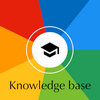Foreword
For the sake of simplicity for all, most of the sections below contain the sentence:
[Optional] If Atari 850 peripherals are needed for the session, turn the Atari 850 interface on. Then turn these peripherals on.
These instructions are correct and will work in 100% of cases, but sometimes they are simply unnecessary.
In fact, the Atari 850 allows you to connect "serial" devices (such as modems) and "parallel" devices (such as printers). This distinction is important:
- To use "serial" devices with an Atari 850, then the Atari 850 must be turned on before the computer, so that an R: driver/handler can be loaded into the memory of the computer. You must turn on the Atari 850, then the serial device, and finally the computer.
- To use "parallel" devices with an Atari 850, then the Atari 850 can be turned on or off at any time. The Atari 850 does not need a specific driver/handler to print to P: — the computer already has a P: driver/handler. Just remember to turn on the printer and the Atari 850, at any time, when you need them.
As this "serial"/"parallel" devices distinction can be difficult to understand for complete beginners, I have greatly simplified the explanation.
How do the function keys affect start-up?
The Atari Operating System checks the status of certain function keys during start-up, and alters the standard start-up procedure accordingly. In order for one or more function keys to be taken into account, it is sufficient to press it or them for about 5 seconds during start-up:
- The "START" key instructs the computer to load a machine language program from cassette tape
- The "OPTION" key commands the computer to disable the internal Atari BASIC in computers equipped with it, i.e. all computers except the 400, 800 and 1200XL
- The "HELP" key commands the Atari 1200XL to start the "Self-Test" program
- The "SELECT" key commands the XEgs whose external keyboard is connected to launch the internal "Missile Command" game. Many other scenarios exist with the XEgs and are described in full details in the FAQ (section: "What is the Atari XE game system?")
Run a cartridge game or program that also requires a floppy disk drive
Typical use case: I want to use a program on cartridge, that might use a diskette to store data.
Maybe AtariArtist, to store pictures on diskette? Maybe OSS Action!, to save a program on diskette?
Assuming that the whole system is powered off and all required cables properly connected:
- Turn on the TV or monitor.
- Insert your floppy disk drive #1 in the SIO chain and power it on. Insert a bootable DOS diskette in this floppy disk drive #1.
- [Specific] On a 400, open the cartridge door (lid), remove any previously inserted cartridge. Insert yours. Close the cartridge door (lid).
- [Specific] On a 800, open the cartridge door (lid), remove any previously inserted cartridge in both Left & Right slots. Insert yours in the Left slot (unless explicitly designed for Right slot; only a handful of cartridges are). Close the cartridge door (lid).
- [Specific] On a 1200XL, 600XL/800XL, 65XE/130XE/800XE & XEgs, remove any previously inserted cartridge. Insert yours.
- [Specific] On a XEgs, plug the external keyboard.
- Turn on the computer.
- The loading will start from the diskette, generating noises or music in the TV or monitor.
- Once the loading is completed, the control will be given to the cartridge.
Run a game or program on a non-bootable diskette (NOT a BASIC one)
Typical use case: I want to play a game or run a program, which is probably in machine language, and stored on a diskette.
However, I need the assistance of DOS because the program does not start automatically.
Assuming that the whole system is powered off and all required cables properly connected:
- Turn on the TV or monitor.
- Insert your floppy disk drive #1 in the SIO chain and power it on. Insert a bootable DOS diskette in this floppy disk drive #1.
- [Optional] If Atari 850 peripherals are needed for the session, turn the Atari 850 interface on. Then turn these peripherals on.
- [Specific] On a 400, open the cartridge door (lid), remove any previously inserted cartridge. Close the cartridge door (lid).
- [Specific] On a 800, open the cartridge door (lid), remove any previously inserted cartridge in both Left & Right slots. Close the cartridge door (lid).
- [Specific] On a 1200XL, 600XL/800XL, 65XE/130XE/800XE & XEgs, remove any previously inserted cartridge.
- [Specific] On a XEgs, plug the external keyboard.
- [Specific] On a 400, 800 or 1200XL, turn on the computer.
- [Specific] On a 600XL/800XL, 65XE/130XE/800XE & XEgs, press and hold the "OPTION" key for 5 seconds while you turn the computer on. This will disable the internal BASIC in these computers that have it.
- The loading of DOS will start from the diskette, generating noises in the TV or monitor.
- Once the loading is completed, the DOS menu is displayed.
- Remove the bootable DOS diskette in the floppy disk drive #1 and insert your diskette.
- With the assistance of DOS, explore the content of your diskette (ex: "A. DISK DIRECTORY" in Atari DOS 2.5). Find out the name of the program you want to load. Very likely, it will have a ".COM" or ".EXE" file extension. Let's pretend it is MYGAME.EXE in our example. If you get any error while trying to read your diskette, then maybe your diskette is formatted for another version of DOS? Try another DOS and restart from Step 1.
- Use the Atari DOS 2.5 "L. BINARY LOAD" command to run your program. Answer D1:MYGAME.EXE when prompted.
-
If the game or program doesn’t start after a while, or if any "ERROR" message such as "BAD LOAD FILE" is displayed, then obviously something went wrong.
Maybe the program is written in BASIC after all, not in machine language?
Maybe the diskette contains several programs?
Refer to the user manual to determine which program you are supposed to run.
Run a 400/800 game or program on diskette (NOT a BASIC one), incompatible with XL/XE, thanks to a Translator
Typical use case: I have a 64 KiB XL/XE computer. I want to play a game or run a program, which is probably in machine language, and stored on diskette. This game or program was originally released for the 400/800 computers. It refuses to start on my XL/XE computer. The cause is simple: the developer did not respect the rules of good conduct laid down by Atari. Before loading the game or program, I have to load the original OS of the 400/800 into my XL/XE computer, using the Translator program.
Note #1: Please read the "XL/XE Translator" article in the knowledge base for all the details.
Note #2: A computer with 64 KiB of RAM is an essential prerequisite. This excludes the Atari 600XL computers — natively with 16 KiB of RAM — which are not equipped with an Atari 1064 memory module (or equivalent).
Note #3: Translators are available in NTSC or PAL/SECAM versions. Choose the one that suits your system.
Note #4: Use Translator diskette Side A, it works in 95% of the cases. If not, use Side B instead.
Exception: If Atari 850 peripherals are needed for the session, you must use the Side B of the Translator diskette.
Assuming that the whole system is powered off and all required cables properly connected:
- Turn on the TV or monitor.
- Insert your floppy disk drive #1 in the SIO chain and power it on. Insert a Translator diskette in this floppy disk drive #1.
- [Optional] If Atari 850 peripherals are needed for the session, turn the Atari 850 interface on. Then turn these peripherals on.
- [Specific] On a 400, open the cartridge door (lid), remove any previously inserted cartridge. Close the cartridge door (lid).
- [Specific] On a 800, open the cartridge door (lid), remove any previously inserted cartridge in both Left & Right slots. Close the cartridge door (lid).
- [Specific] On a 1200XL, 600XL/800XL, 65XE/130XE/800XE & XEgs, remove any previously inserted cartridge.
- [Specific] On a XEgs, plug the external keyboard.
- [Specific] On a 400, 800 or 1200XL, turn on the computer.
- [Specific] On a 600XL/800XL, 65XE/130XE/800XE & XEgs, press and hold the "OPTION" key for 5 seconds while you turn the computer on. This will disable the internal BASIC in these computers that have it.
- The loading of the Translator will start from the diskette, generating noises in the TV or monitor.
- Once the loading is completed, the Translator welcome screen is displayed.
- Remove the Translator diskette from the floppy disk drive #1 and insert your diskette instead.
- As instructed on the screen, press "SELECT" when ready, to start booting your game or program.
- When the loading starts, release "SELECT".
- Once the loading is completed, the program will start automatically.
-
If the game or program doesn’t start after a while then obviously something went wrong.
You can try restarting this procedure from the start, but this time using the other side of the Translator diskette (which holds another slightly modified version of the 400/800 OS).
If this 2nd attempt is still unsuccessful, then maybe the program is written in BASIC after all, not in machine language?
Maybe the diskette contains several programs?
Refer to the user manual to determine which program you are supposed to run.
Run a 400/800 game or program on cassette tape (NOT a BASIC one), incompatible with XL/XE, thanks to a Translator
Typical use case: I have a 64 KiB XL/XE computer. I want to play a game or run a program, which is probably in machine language, and stored on cassette tape. This game or program was originally released for the 400/800 computers. It refuses to start on my XL/XE computer. The cause is simple: the developer did not respect the rules of good conduct laid down by Atari. Before loading the game or program, I have to load the original OS of the 400/800 into my XL/XE computer, using the Translator program.
Note #1: Please read the "XL/XE Translator" article in the knowledge base for all the details.
Note #2: A computer with 64 KiB of RAM is an essential prerequisite. This excludes the Atari 600XL computers — natively with 16 KiB of RAM — which are not equipped with an Atari 1064 memory module (or equivalent).
Note #3: Translators are available in NTSC or PAL/SECAM versions. Choose the one that suits your system.
Note #4: Use Translator diskette Side A, it works in 95% of the cases. If not, use Side B instead.
Exception: If Atari 850 peripherals are needed for the session, you must use the Side B of the Translator diskette.
Note #5: In numerous users' manuals and in my own explanations (step #17 here), I mention that you have to press the "RETURN" key after a CLOAD, CSAVE, LOAD "C:", etc... when the computer beeps once or twice to ask you to press a key or two on the cassette tape player/recorder. In fact, it's just a habit, a convention. You can press any key except "BREAK". "RESET" will cancel the operation. "OPTION", "SELECT", "START" and "HELP" will have no effect.
Assuming that the whole system is powered off and all required cables properly connected:
- Turn on the TV or monitor.
- Insert your floppy disk drive #1 in the SIO chain and power it on. Insert a Translator diskette in this floppy disk drive #1.
- [Optional] If Atari 850 peripherals are needed for the session, turn the Atari 850 interface on. Then turn these peripherals on.
- [Specific] On a 400, open the cartridge door (lid), remove any previously inserted cartridge. Close the cartridge door (lid).
- [Specific] On a 800, open the cartridge door (lid), remove any previously inserted cartridge in both Left & Right slots. Close the cartridge door (lid).
- [Specific] On a 1200XL, 600XL/800XL, 65XE/130XE/800XE & XEgs, remove any previously inserted cartridge.
- [Specific] On a XEgs, plug the external keyboard.
- [Specific] On a 400, 800 or 1200XL, turn on the computer.
- [Specific] On a 600XL/800XL, 65XE/130XE/800XE & XEgs, press and hold the "OPTION" key for 5 seconds while you turn the computer on. This will disable the internal BASIC in these computers that have it.
- The loading of the Translator will start from the diskette, generating noises in the TV or monitor.
- Once the loading is completed, the Translator welcome screen is displayed.
- Insert your Atari cassette tape player/recorder in the SIO chain and power it on. Rewind and cue your cassette tape.
- Press and hold "START" then press "SELECT" when ready, to start booting your game or program.
- The computer will beep once, informing you that you are expected to depress "PLAY" on the cassette tape player/recorder. One beep = one key to press.
- Release both "START" & "SELECT".
- Depress "PLAY" on the cassette tape player/recorder.
- Press "RETURN" on the computer.
- The loading will start from the cassette tape, generating noises in the TV or monitor. If one is available, the soundtrack (music, recorded voices, instructions, commentary, etc) of the cassette tape will be played and heard through the TV's or monitor's speaker.
- Once the loading is completed, the program will start automatically.
-
If the game or program doesn’t start after a while then obviously something went wrong.
You can try restarting this procedure from the start, but this time using the other side of the Translator diskette (which holds another slightly modified version of the 400/800 OS).
If this 2nd attempt is still unsuccessful, then maybe the program is written in BASIC after all, not in machine language?
Maybe this cassette tape doesn't contain any programs, just data?
Maybe the reading failed because the tape is unreliable?
Maybe the cassette tape contains several programs?
Maybe the program actually starts at another position on the tape? Refer to the user manual to determine where to cue the cassette tape, exactly.
Go to the "Memo Pad" (400/800 only)
Typical use case: I want to go into the "Memo Pad" to test all the keys on the keyboard of an Atari 400/800 I just bought.
Note #1: This embedded "Memo Pad" is only available in the 400/800 computers. It was replaced by the "Self-Test" program in the XL/XE computers.
Note #2: If an Atari BASIC cartridge has been inserted in the computer, the BYE instruction also allows you to go into the "Memo Pad". Pressing "SYSTEM RESET" will return you to Atari BASIC.
Assuming that the whole system is powered off and all required cables properly connected:
- Turn on the TV or monitor.
- [Specific] On a 400, open the cartridge door (lid), remove any previously inserted cartridge. Close the cartridge door (lid).
- [Specific] On a 800, open the cartridge door (lid), remove any previously inserted cartridge in both Left & Right slots. Close the cartridge door (lid).
- Simply turn on the 400 or 800 computer.
Run the "Self-Test" program (XL/XE only)
Typical use case: I want to go to the "Self-Test" to quickly check that the ROM & RAM, keyboard, display, sound of a computer I just bought are in working order.
Note #1: This embedded "Self-Test" program is not available in the 400/800 computers.
Note #2: If Atari BASIC is already loaded, the BYE instruction also allows you to go into the "Self-Test" program. Pressing "RESET" will return you to Atari BASIC.
Assuming that the whole system is powered off and all required cables properly connected:
- Turn on the TV or monitor.
- Remove any previously inserted cartridge.
- [Specific] On a 1200XL, turn on the computer and then press the "HELP" key when the Atari Rainbow Logo appears.
- [Specific] On a XEgs, plug the external keyboard.
- [Specific] On a 600XL/800XL, 65XE/130XE/800XE & XEgs, press and hold the "OPTION" key for 5 seconds while you turn the computer on.
- You are now in the "Self-Test" program.
Run "Missile Command" (XEgs only)
Typical use case: I want to use the "Missile Command" game embedded in the XEgs.
Note: This "Missile Command" game is only embedded in the XEgs. But you can play "Missile Command" in any computer if you have a cartridge version of the game. See the appropriate scenario to learn how to run a cartridge program.
Assuming that the whole system is powered off and all required cables properly connected:
- Turn on the TV or monitor.
- Remove any previously inserted cartridge.
- If the external keyboard is not connected, simply turn on the XEgs computer. Otherwise, press and hold the "SELECT" button on the XEgs computer while you turn it on.
Run the cartridge-based OSS BASIC XE language with the diskette-based "BASIC XE extension disk"
Typical use case: I want to take advantage of additional features, such as detailed error messages with text, or functions that are only available on the diskette, such as FAST, PROCEDURE, RENUM, etc.
Note: This OSS BASIC XE language will not work on the 400/800 computers.
Assuming that the whole system is powered off and all required cables properly connected:
- Turn on the TV or monitor.
- Insert your floppy disk drive #1 in the SIO chain and power it on. Insert the "BASIC XE extension disk" diskette in this floppy disk drive #1.
- Remove any previously inserted cartridge. Insert the OSS BASIC XE cartridge.
- [Specific] On a XEgs, plug the external keyboard.
- Turn on the computer.
- The loading will start from the diskette, generating noises or music in the TV or monitor.
- Once the loading is completed, the control will be given to the cartridge.
Using a communication program on cartridge with the Atari 830 Modem plugged into the Atari 850 interface
Typical use case: I want to run a communication program on cartridge, that might use a diskette to store data, and that will use the Atari 830 Acoustic modem plugged on the Atari 850 interface to communicate with the outside world.
Note: The Atari 830 acoustic modem needs an R: driver/handler. This driver/handler is usually loaded into the computer in one of two classic ways (there are other alternatives):
- If no floppy disk drive #1 is turned on when the computer boots up, the Atari 850 interface will respond to the computer polling the SIO bus, asking if a drive #1 is present. The Atari 850 interface will then "pretend" to be this floppy disk drive #1 to provide the computer with the R: driver/handler to load.
- If a floppy disk drive #1 is turned on with a classic Atari DOS diskette (DOS 2, DOS 2.5, DOS 3, DOS XE, etc) when the computer boots up, then the driver/handler will be loaded from diskette. These versions of DOS contain an R: driver/handler which will be loaded automatically.
Assuming that the whole system is powered off and all required cables properly connected:
- Turn on the TV or monitor.
- Turn on the Atari 850 interface.
- Turn on the Atari 830 Acoustic modem that is plugged on the Atari 850 interface.
- Turn on floppy disk drive #1 and insert a bootable DOS diskette that features a R: driver/handler.
- [Specific] On a 400, open the cartridge door (lid), remove any previously inserted cartridge. Insert yours. Close the cartridge door (lid).
- [Specific] On a 800, open the cartridge door (lid), remove any previously inserted cartridge in both Left & Right slots. Insert yours in the Left slot (unless explicitly designed for Right slot; only a handful of cartridges are). Close the cartridge door (lid).
- [Specific] On a 1200XL, 600XL/800XL, 65XE/130XE/800XE & XEgs, remove any previously inserted cartridge. Insert yours.
- [Specific] On a XEgs, plug the external keyboard.
- Turn on the computer.
Using a Word Processing program on cartridge with the Atari 825 printer plugged into the Atari 850 interface
Typical use case: I want to run a Word Processing program on cartridge, that might use a diskette to store data, and that will use the Atari 825 80-Column Dot matrix impact printer plugged on the Atari 850 interface.
Note: If you intend to use just the Atari 825 80-Column Dot matrix impact printer and no other devices connected to the Atari 850 interface, then you do not need the R: driver/handler. This R: driver/handler is required for Serial devices (typically, a modem) and not for Parallel devices (typically, a printer).
Assuming that the whole system is powered off and all required cables properly connected:
- Turn on the TV or monitor.
- Turn on the Atari 850 interface.
- Turn on the Atari 825 80-Column Dot matrix impact printer that is plugged on the Atari 850 interface.
- Turn on floppy disk drive #1 and insert a bootable DOS diskette.
- [Specific] On a 400, open the cartridge door (lid), remove any previously inserted cartridge. Insert yours. Close the cartridge door (lid).
- [Specific] On a 800, open the cartridge door (lid), remove any previously inserted cartridge in both Left & Right slots. Insert yours in the Left slot (unless explicitly designed for Right slot; only a handful of cartridges are). Close the cartridge door (lid).
- [Specific] On a 1200XL, 600XL/800XL, 65XE/130XE/800XE & XEgs, remove any previously inserted cartridge. Insert yours.
- [Specific] On a XEgs, plug the external keyboard.
- Turn on the computer.
Knowledge base article: kb-howto-0003-atari-8bit-how-to-run-a-program-on-tape-disk-cartridge-advanced-scenarios.
REV. 019.